How to Change Default Programs in Windows 10
Author: Martin Palumbo
Editor: Mannie Galvez
- Click on the Start menu. It's the Windows logo at the bottom left of your screen.
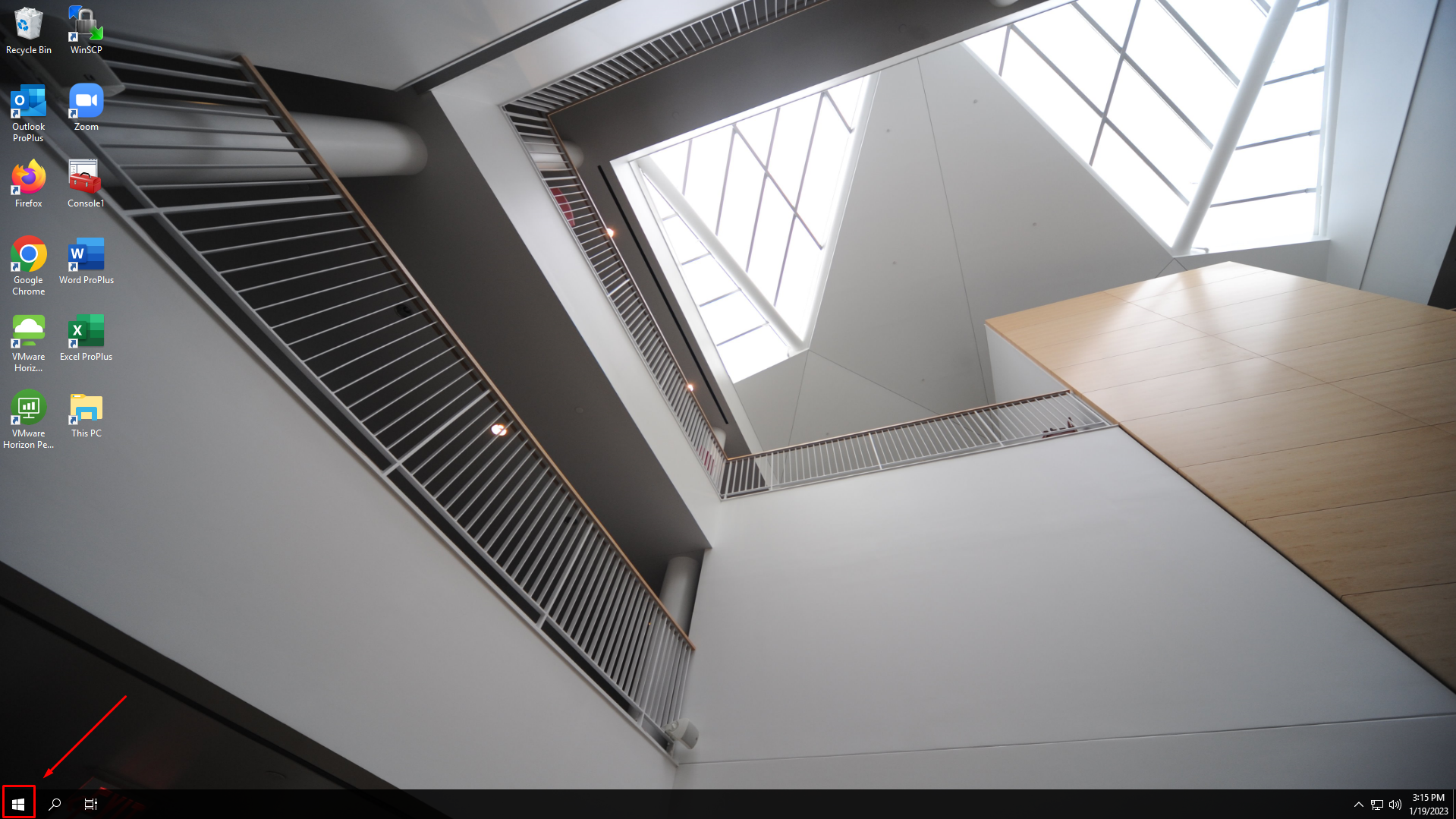
- Click on Settings.
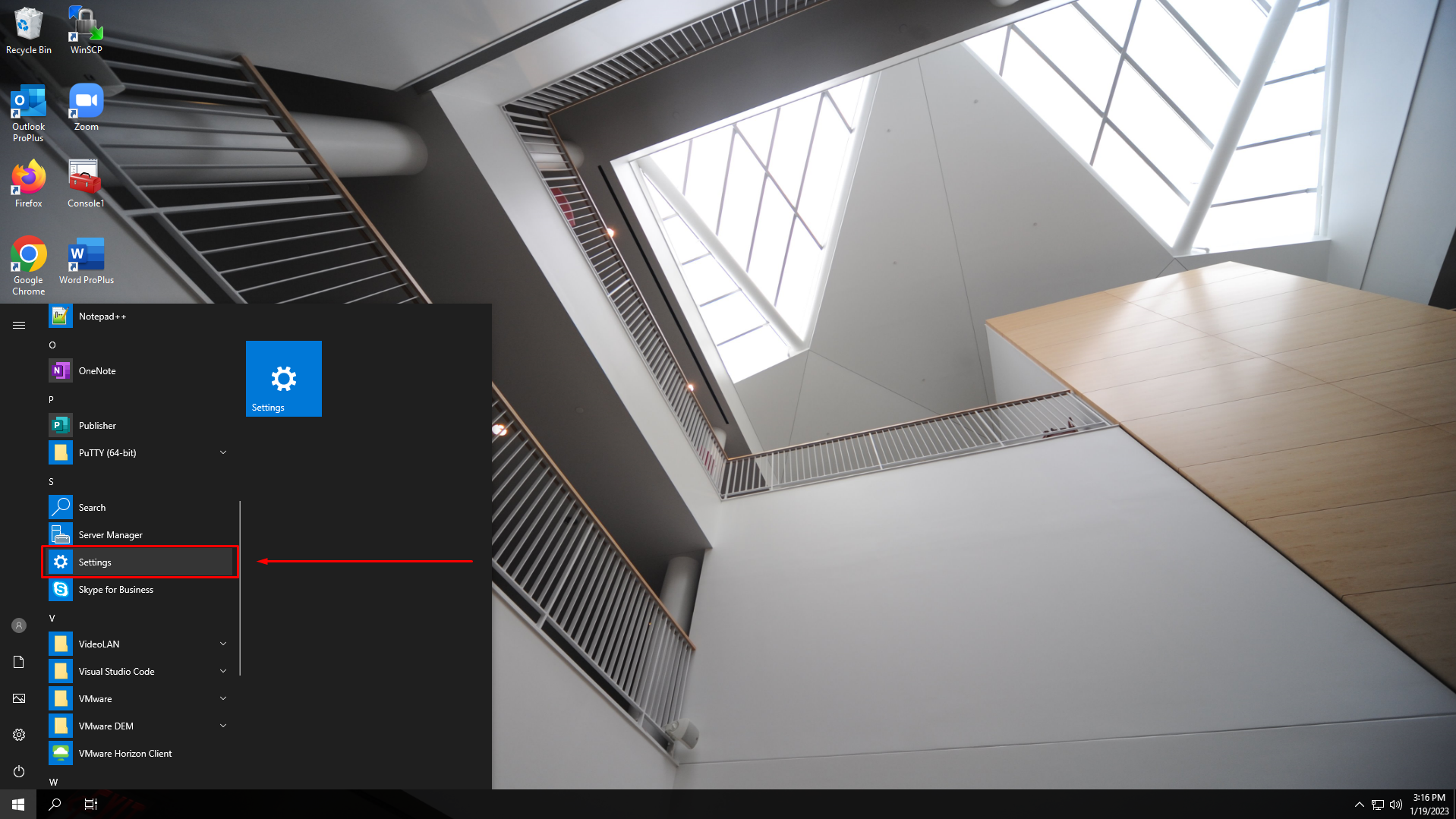
- Click on Apps.
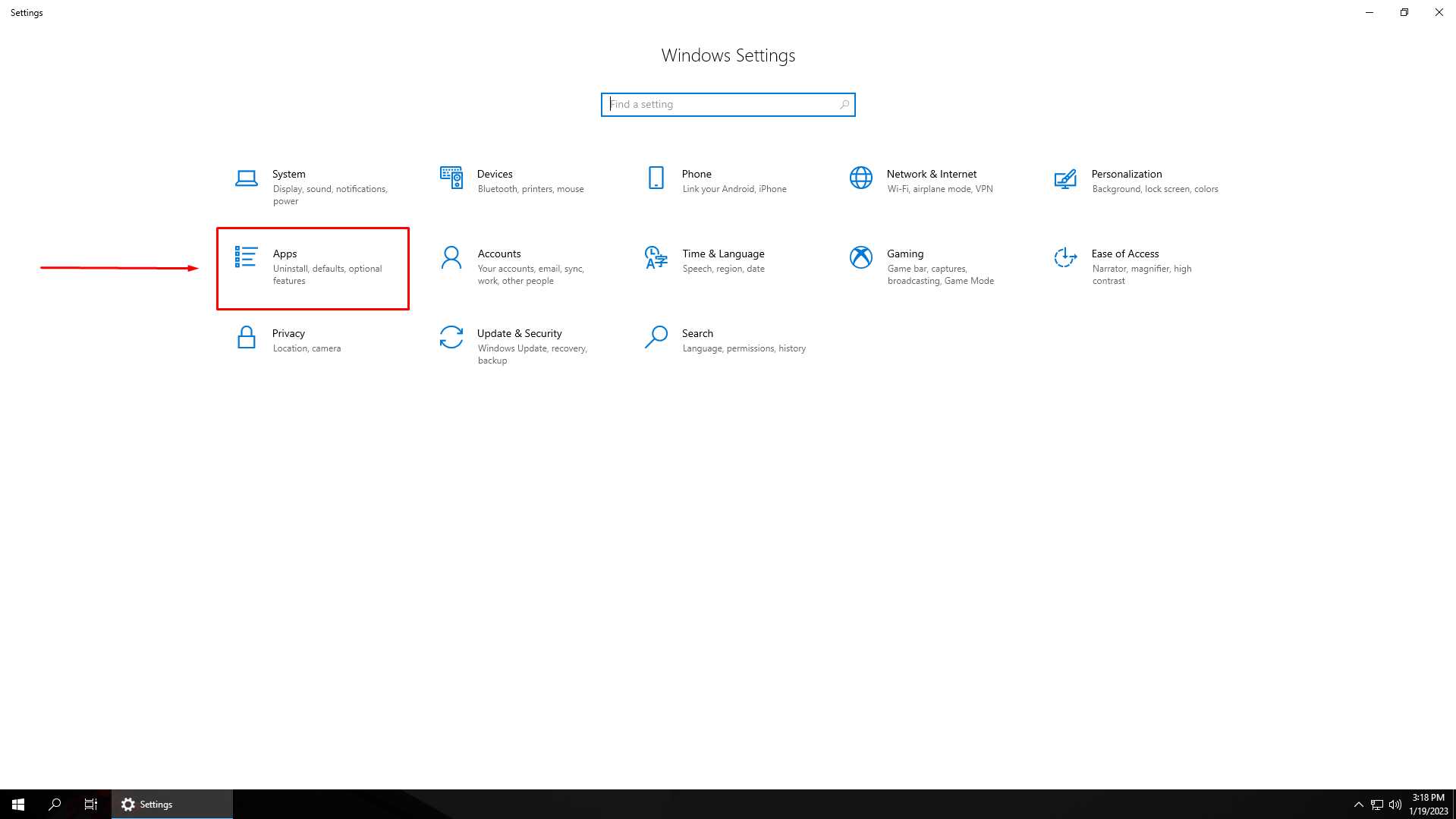
- Click on Default apps.
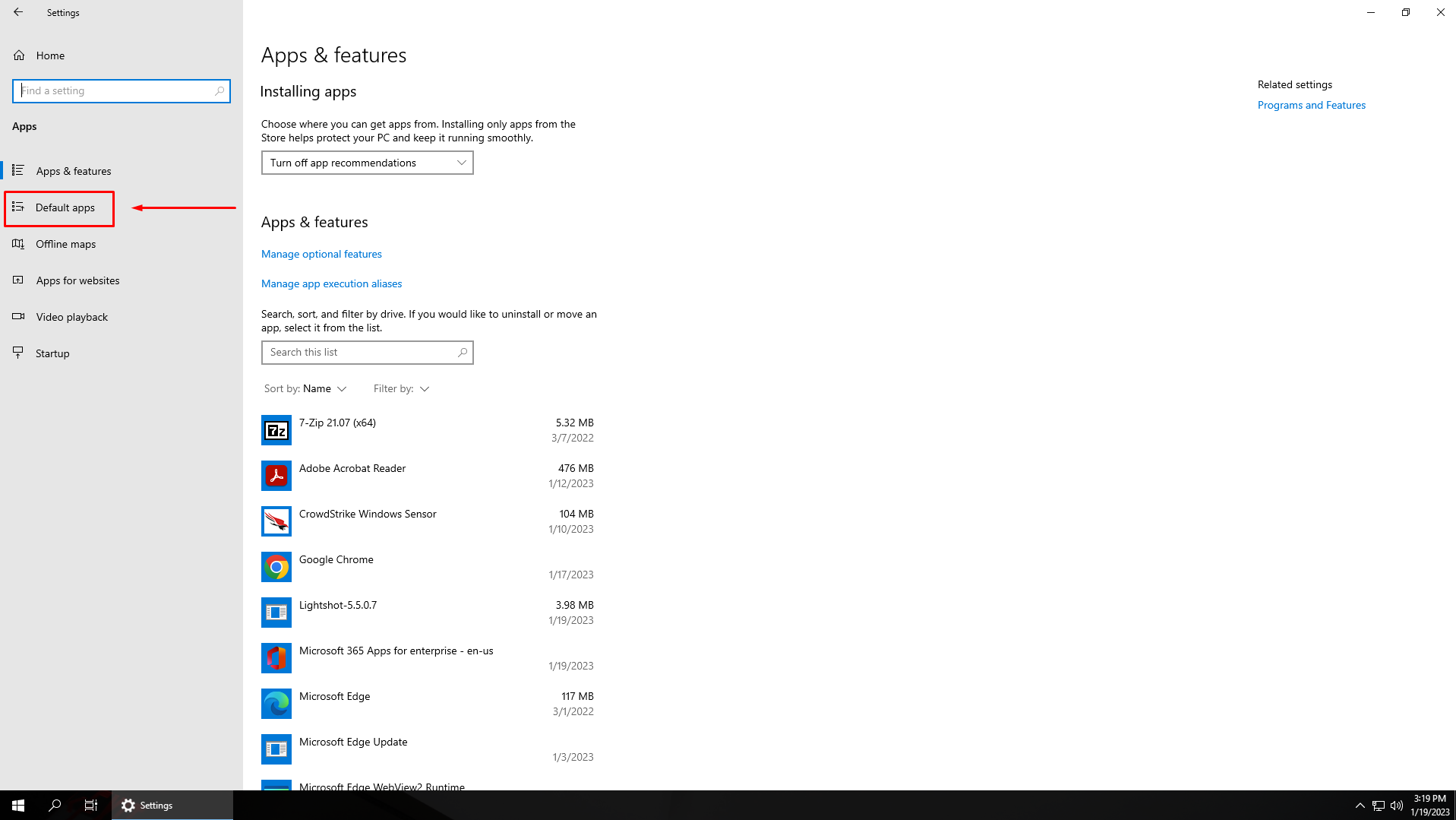
- Click on the app you want to change under your chosen category.
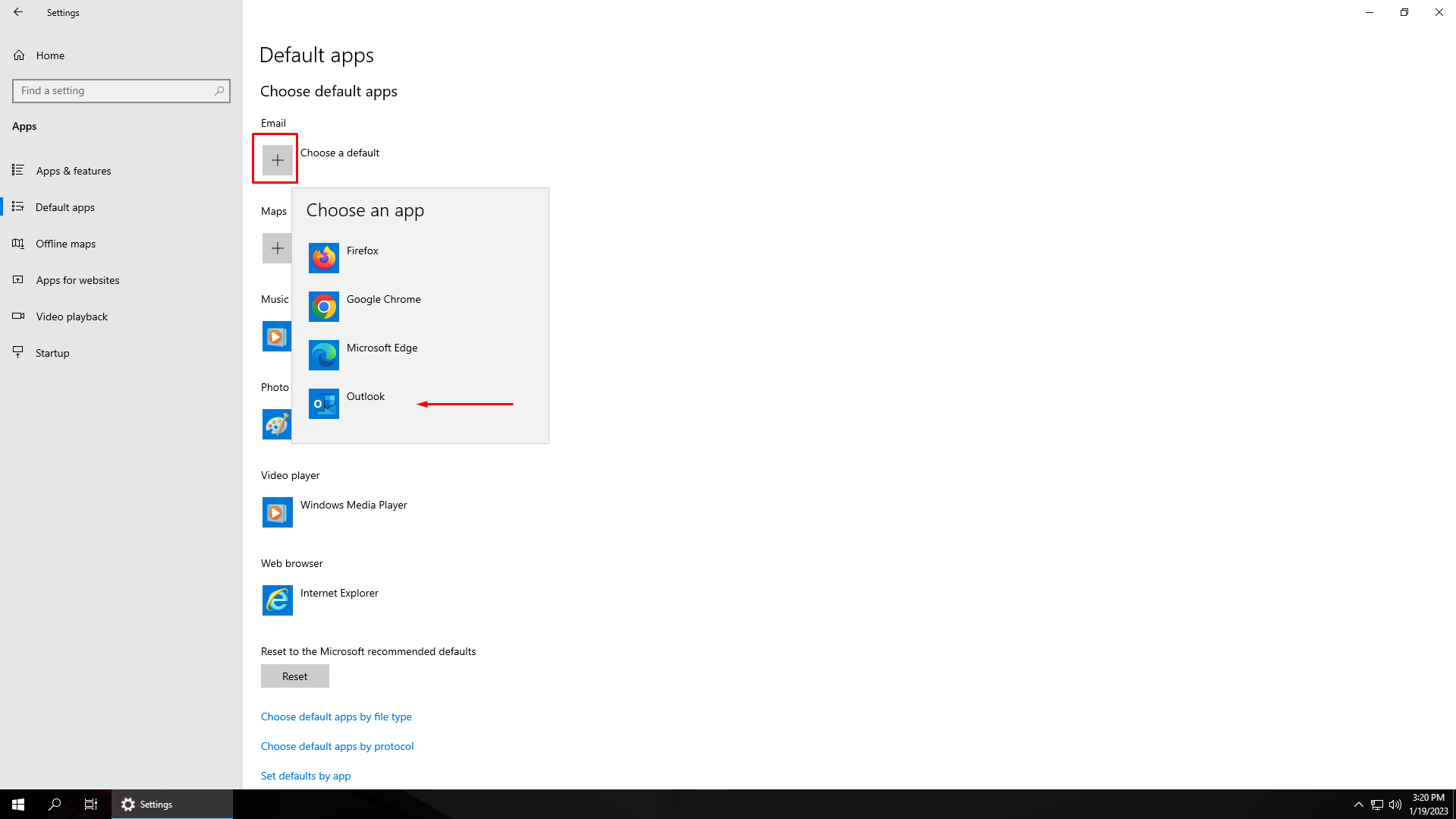
- Click on the app you want to make the default.
- Done!
